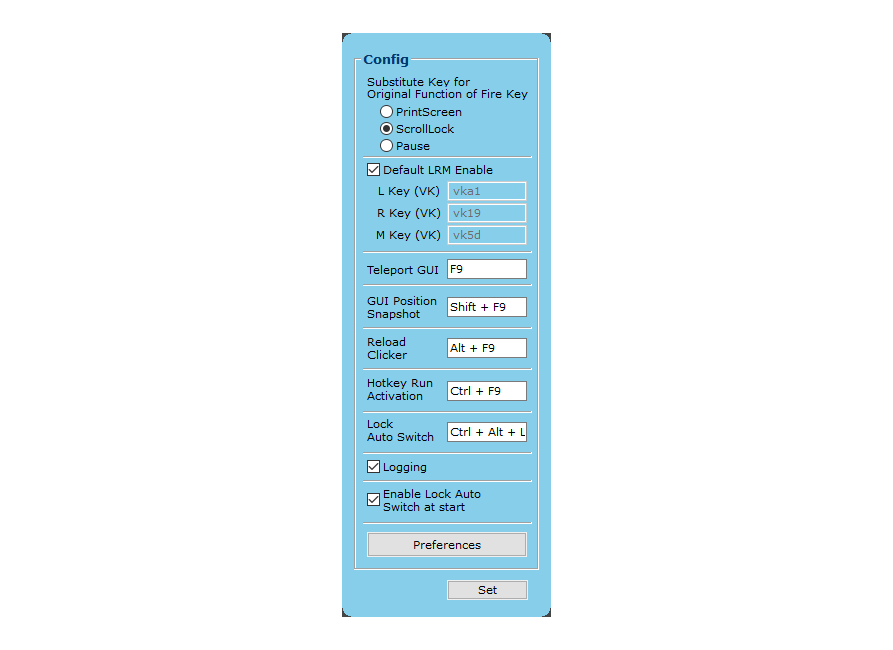Overview
Access various global settings through the C button located at the bottom right of the main panel. The configuration panel provides essential settings for customizing the Clicker's behavior.
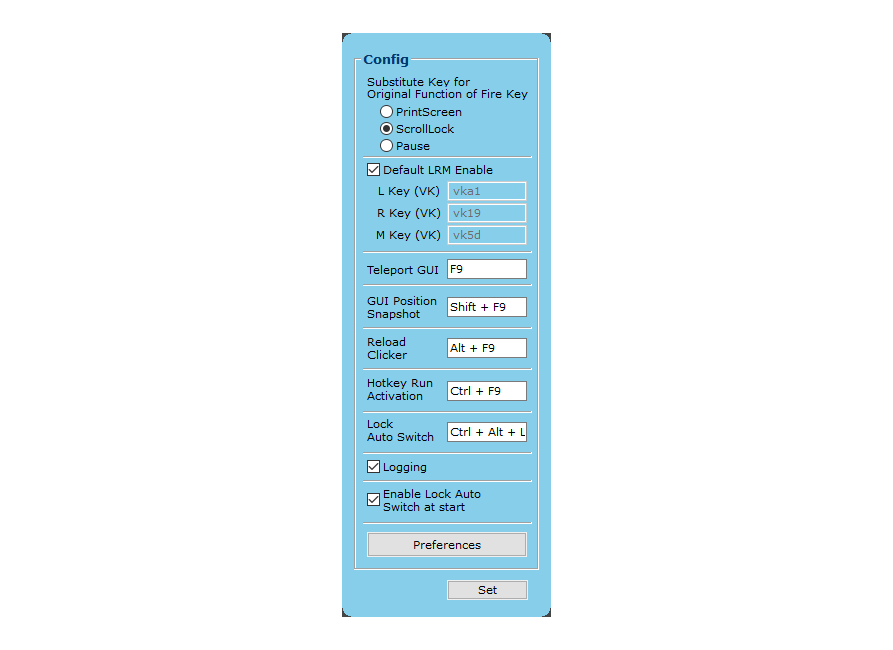
fig 1: Configuration Panel
shortcut: C (from main panel)
Configuration
Substitute Key for Original Function of Fire Key
Reassigns the original function of the Fire Key to prevent loss of functionality
- Options:
- PrintScreen
ScrollLock (default)- Pause
Default LRM Enable
Enable/disable default Left, Right, Middle click settings at startup
- Provides always-active click alternatives independent of Clicker's mode
- Helps users avoid physical mouse clicks consistently
- Works alongside Clicker's regular functionality
- Default Key Values:
- L Key (VK):
vka1 (RShift)
- R Key (VK):
vk19 (RCtrl/Hanja)
M Key (VK): vk5d (Apps)
- Note
- RCtrl key is recognized as Hanja key under IME mode, generating VK code
vk19 👉 IME details
- Custom Configuration:
- Uncheck "Default LRM Enable" first and click set button.
- Use VK code input panel to identify correct codes for your keyboard.
- Input verified VK codes for each function (L, R, M).
- Invalid VK codes will be ignored by the Clicker.
- To re-enable Default LRM, check "Default LRM Enable" and click set button.
- Test settings in your specific usage environment.
Teleport GUI
Default: F9
Moves and reorganizes multiple GUI windows to a specific screen position. Since Clicker consists of various separate GUI windows, this feature allows convenient repositioning of all windows simultaneously.
GUI Position Snapshot
Default: Shift + F9
Saves the relative positions of GUI windows temporarily. Since Clicker enforces docking between windows to reduce user cognitive load, this feature allows you to:
- Save preferred window arrangements
- Maintain relative positions during movement
- Quickly restore saved layouts
Reload Clicker
Default: Alt + F9
Restarts the Clicker program.
Hotkey Run Activation
Default: Ctrl + F9
Serves two functions:
- Opens the Hotkey RUN window if it's not already open
- When the window is open, enables/disables hotkey execution through shortcuts
This feature is particularly useful when you need to temporarily disable HKR shortcuts that might interfere with other programs.
Lock Auto Switch
Default: LAlt + RAlt
Controls the automatic mode switching feature of Clicker.
- Warning
- The bug: Alt+Alt may appear on the screen, but it works as intended.
Lock Auto Switch at Start
- Function: Enable/disable Lock Auto Switch feature at program startup
- Type: Checkbox toggle
Logging
- Function: Enable/Disable system logging
- Type: Checkbox toggle
- Access Methods:
- Toggle through configuration panel
- Right-click tray icon and select
Logging
- View Logs: Right-click the tray icon and select
ShowLog
Additional Controls
Preferences