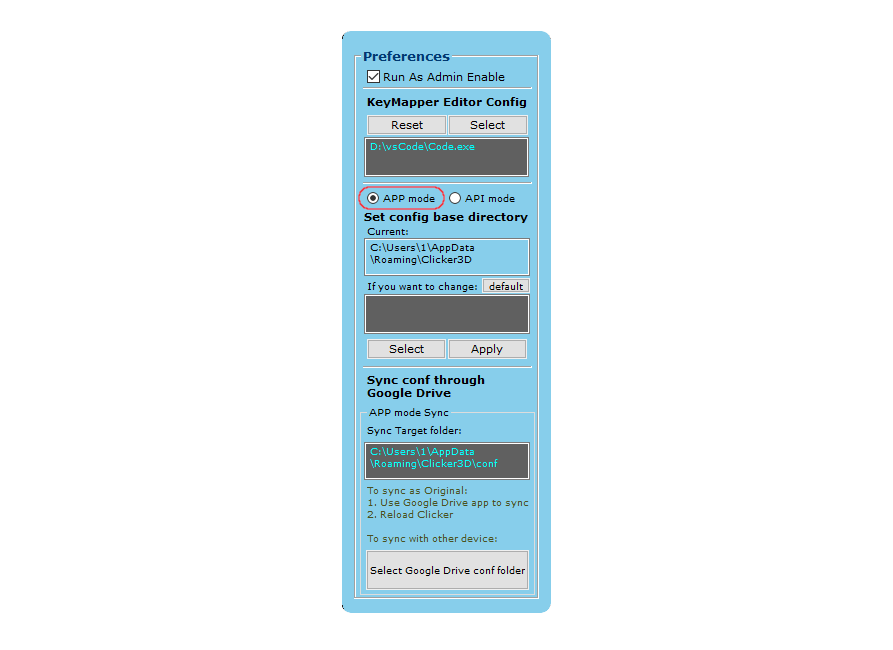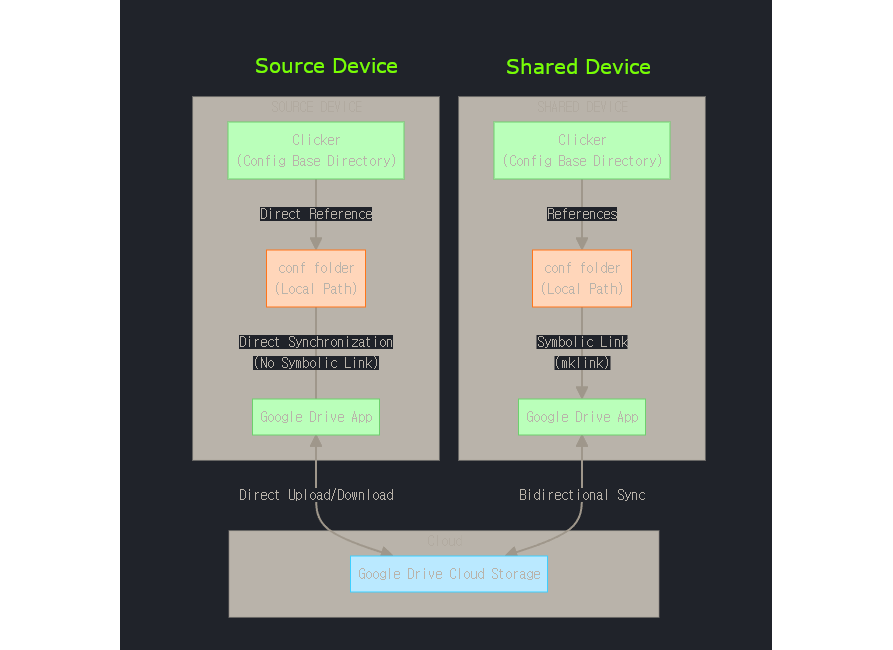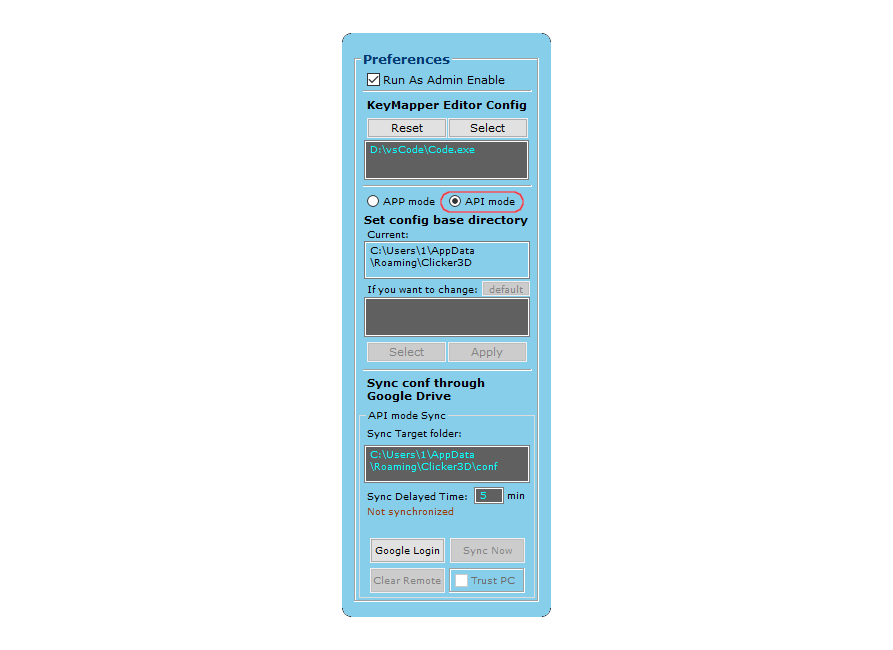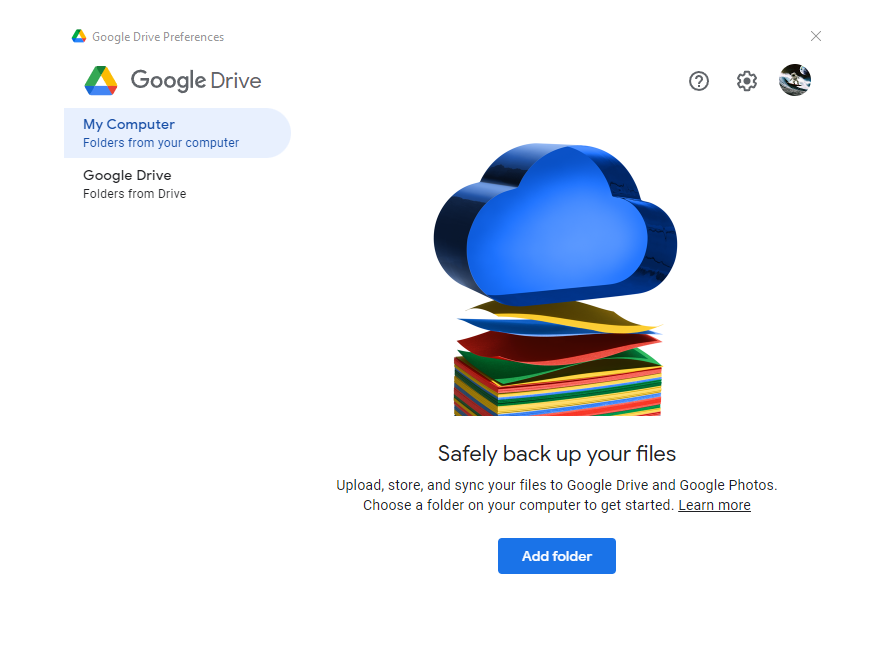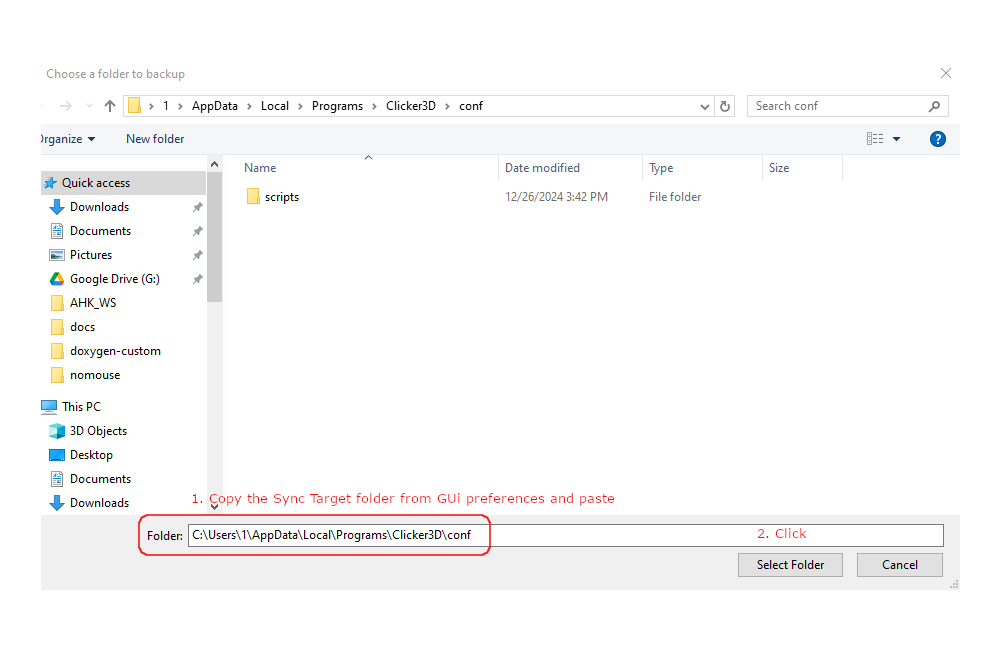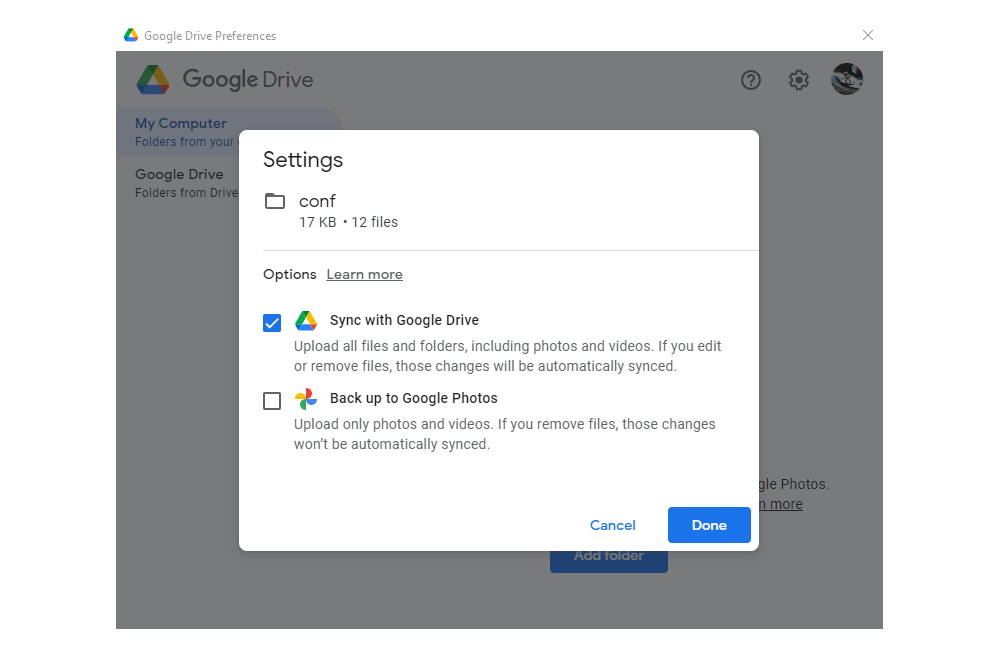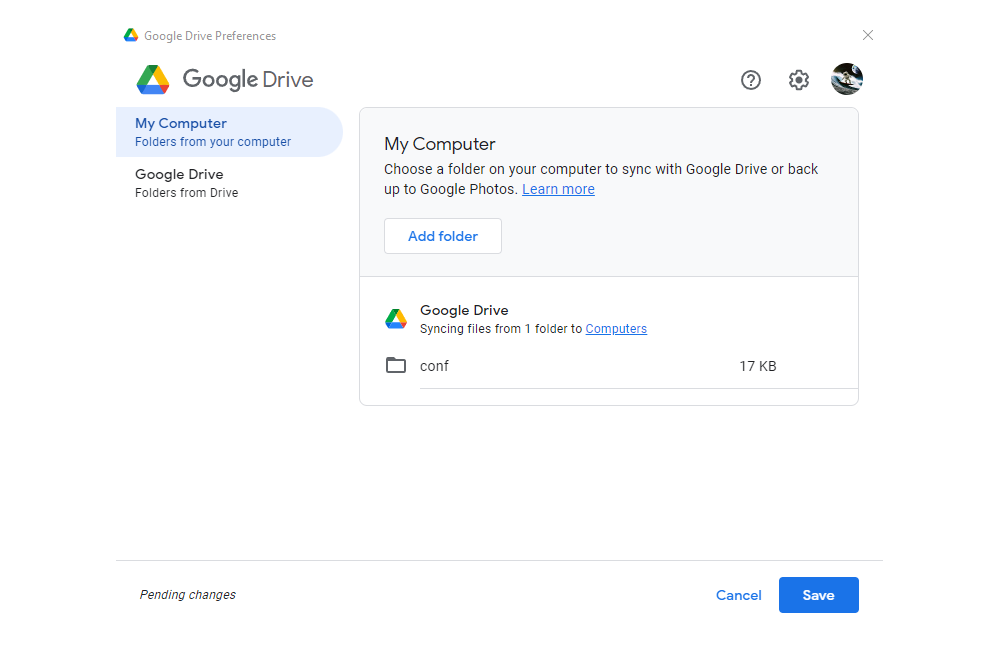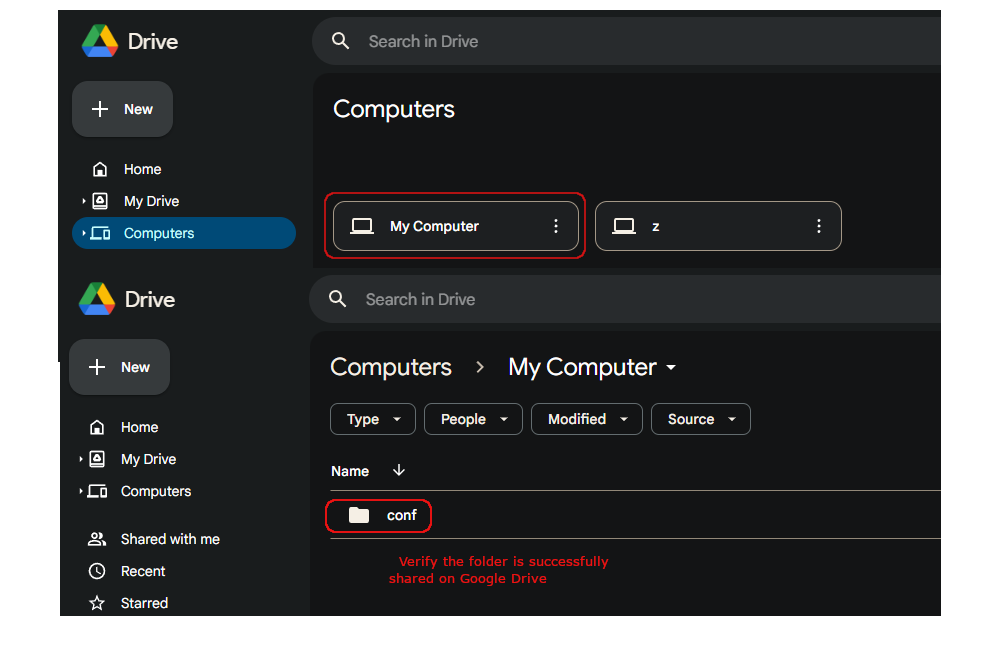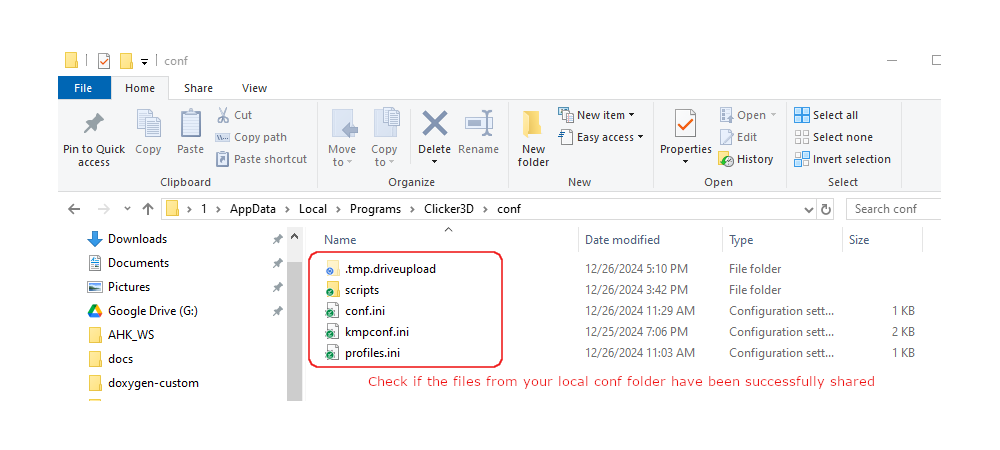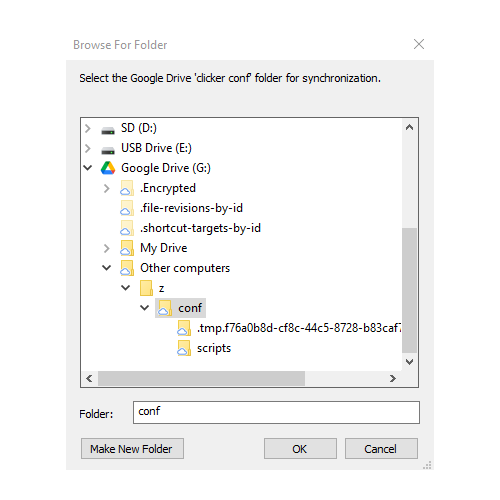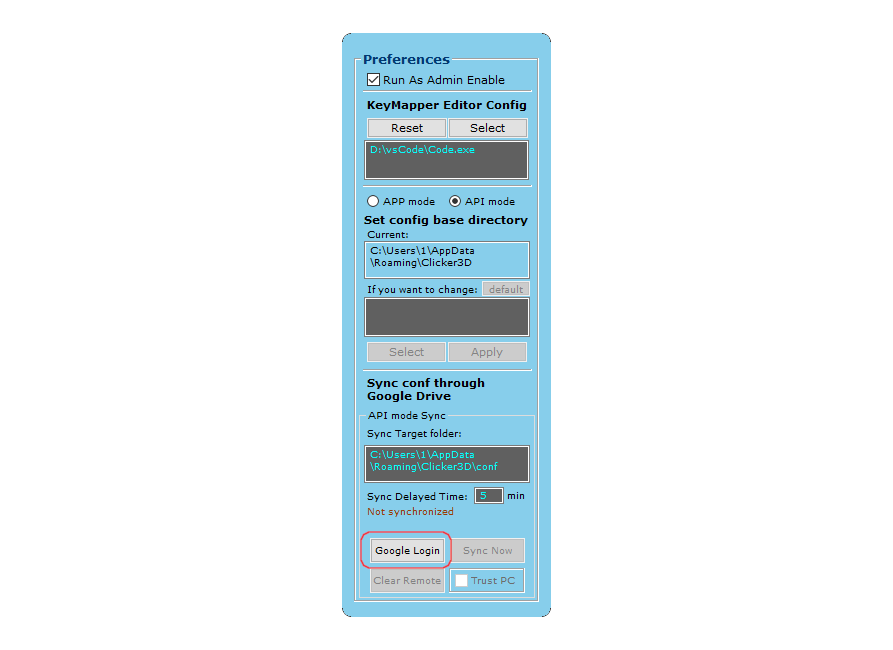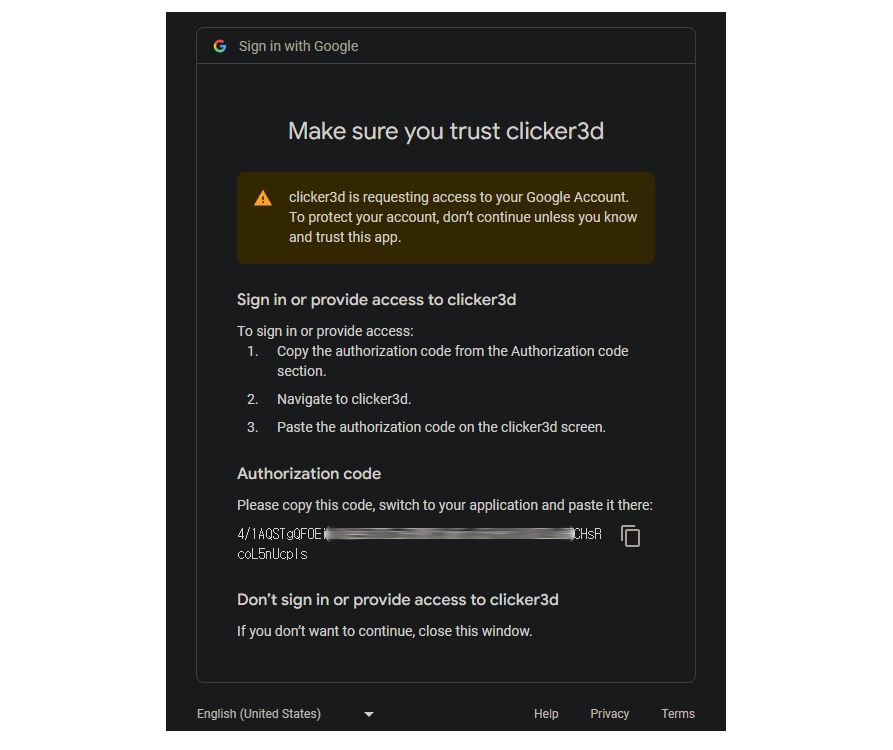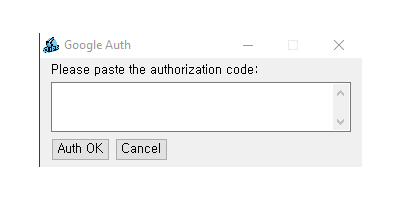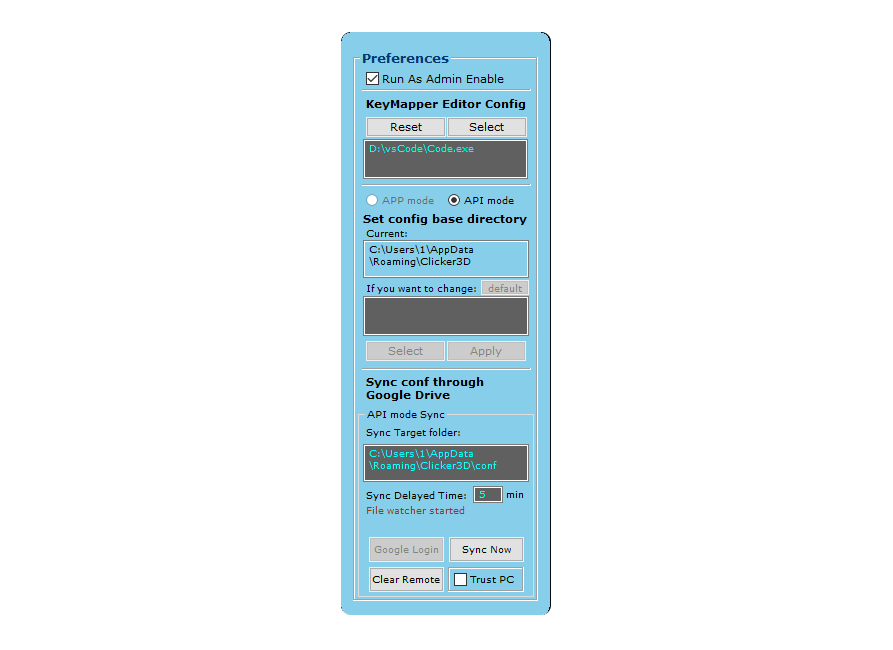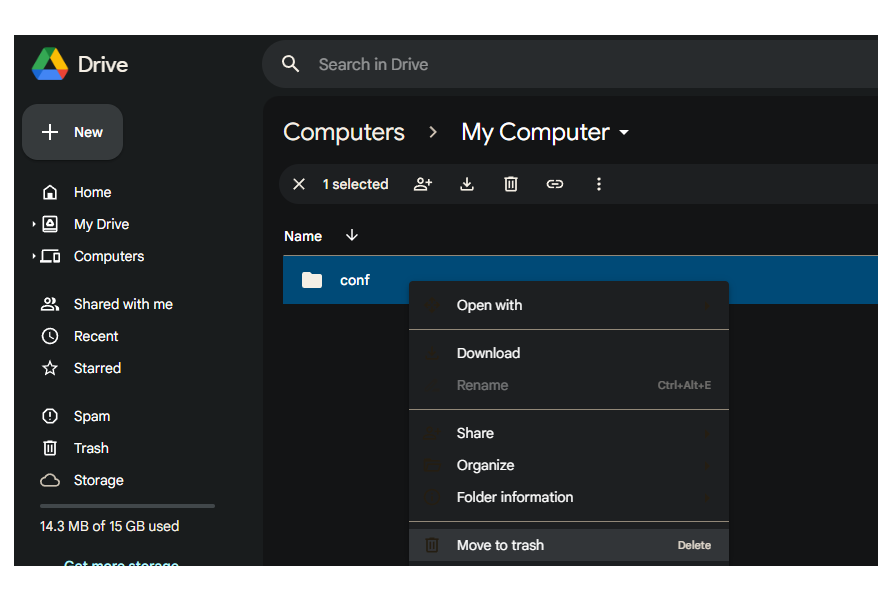Share configurations across multiple devices through Google Drive. Clicker offers two synchronization methods: APP mode and API mode.
Synchronization Scope
- Non-Synchronized Settings (Device-Specific):
- All settings in this Preferences panel remain local to each device.
- These settings are stored in device's local path.
- Includes: Run As Admin, KeyMapper Editor Config, Config Base Directory settings.
- Synchronized Settings (Via Google Drive):
- Key Mapper configurations
- Profile settings
- Hotkey Run settings
- Configuration
Sync Modes
Clicker offers two synchronization methods to accommodate different user needs:
APP Mode
The APP mode uses the Google Drive desktop application for direct folder synchronization.
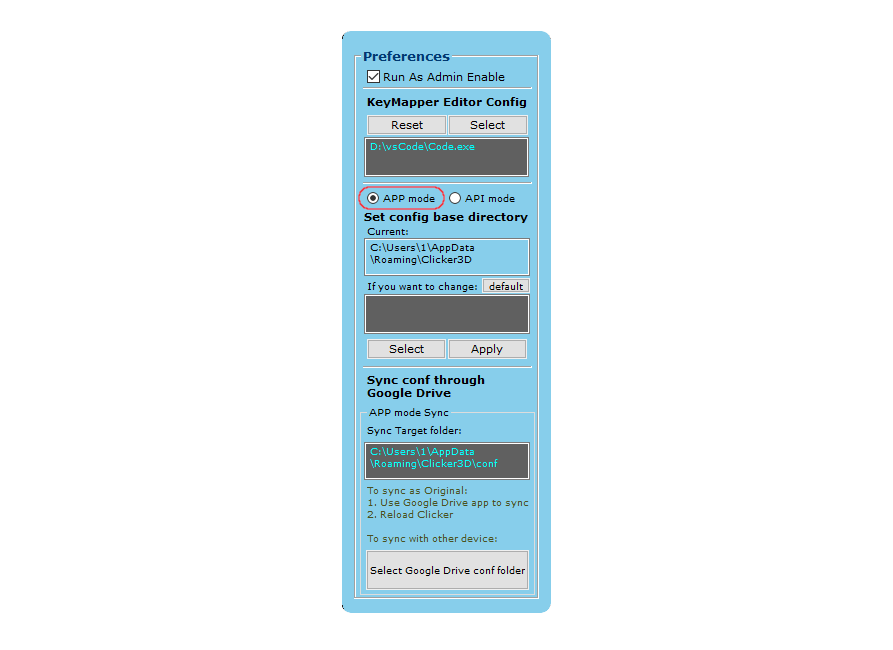
fig 1: When APP mode selected
How It Works:
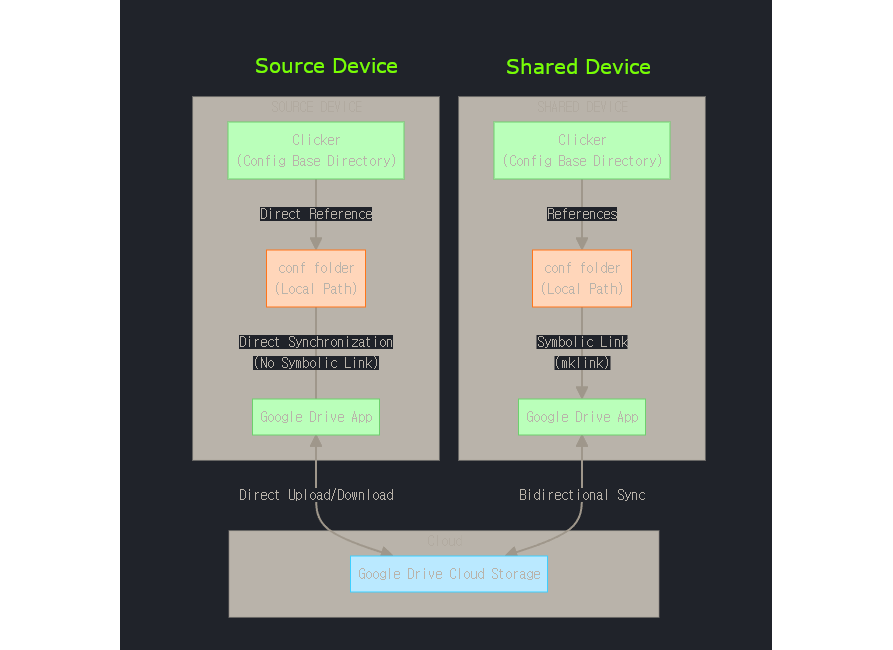
fig 2: APP mode diagram
- Your actual
conf folder is directly shared with Google Drive Cloud through Google Drive desktop app on Source Device
- On your other computers with Google Drive installed (
Shared Device):
- Click [
Select Google Drive conf folder] button to select the synced conf folder from Google Drive Cloud
- Clicker creates a symbolic link (mklink) to connect to the Google Drive's
conf folder
- Clicker requires a restart to apply this initial sync configuration
- When you make changes to settings on any of your computers:
- Changes are written to the local
conf folder through the symbolic link
- Google Drive gradually syncs these changes to the cloud
- When you later use another computer where sync is already configured:
- The latest settings are automatically available through the symbolic link
- No additional restart is needed as Clicker reads from the linked folder on startup
Important Requirements and Limitations:
- Requires Google Drive desktop application to be installed
- Only suitable for computers that you fully control and manage
- Not recommended for shared computers in public settings
API Mode
The API mode is the feature that uses Google Drive API for cloud synchronization without requiring the desktop application. This mode offers enhanced flexibility and platform independence, making it ideal for shared computers or environments where you cannot install the Google Drive desktop application.
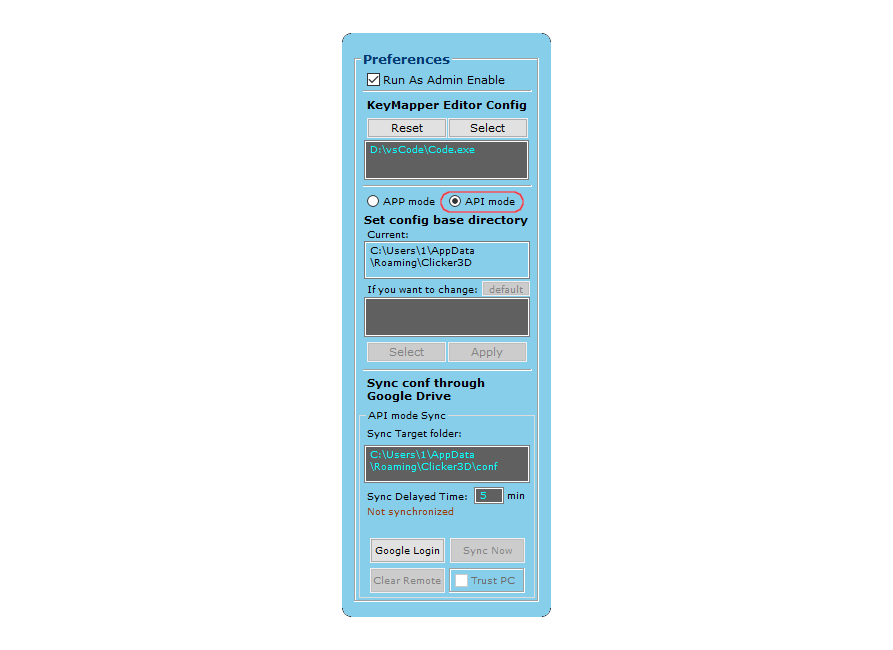
fig 3: When API mode selected
How It Works:
- Instead of directly sharing your
conf folder, the app manages synchronization automatically
- Configuration data is stored in an app-specific area in Google Drive Cloud that is not visible to users
- The app handles all synchronization tasks through Google's API
- When Clicker starts, it always downloads synchronized settings first to maintain consistency
- No need to manually set up folder sharing or linking
Important Synchronization Limitations:
- API mode only synchronizes the
conf folder in the default location C:\Users\<username>\AppData\Roaming\Clicker3D\conf
- The Config Base Directory feature is not supported in API mode
- Custom configuration base directories set up in the APP mode will not be synchronized
Important File Management Notes:
- When synchronizing, existing files with the same name are overwritten with the cloud version
- Files not present in the cloud but present on your device remain untouched
- This can lead to mixed configurations if files are renamed or deleted on different devices
- For example: If you create a script on PC A and sync it, then rename or delete it on PC B, PC A will keep the original file while also receiving the renamed version from the cloud
- Clicker will not automatically delete your files for safety reasons
- Users are responsible for maintaining consistent file organization across devices
Sync Target Folder
Both synchronization modes use a sync target folder, but with different implementation approaches:
APP Mode: Sync Target Folder
In APP mode, the sync target display shows the path of the local conf folder involved in Google Drive synchronization:
- For Source Device:
- Shows the local
conf folder that will be shared
- Provides the initial configuration for synchronization
- Changes made here will be synchronized to other devices
- For Shared Devices:
- Shows the synchronized
conf folder from Google Drive
- Can both receive and make configuration changes
- Any changes made on shared devices will be synchronized back to the source and other devices
- Note
- In APP mode, all devices in the synchronization network can make changes to the configuration. Changes made on any device will be synchronized across all connected devices.
API Mode: Sync Target Folder
In API mode, the sync target is managed directly through Google Drive's cloud storage using secure authentication:
- Uses PKCE (Proof Key for Code Exchange) authentication to create a secure connection between the clicker and Google Drive
- The clicker creates and accesses a dedicated application-specific storage area in Google Drive that is invisible to users
- This secure area is exclusively managed by the Clicker application and synchronized across all your devices
- Allows you to access the same configuration on any device by authenticating through PKCE
- No need to install Google Drive desktop application
- For security, access and refresh tokens are deleted when the clicker closes unless "Trust PC" is checked
- Authentication tokens are securely encrypted when stored to prevent unauthorized access even if they were leaked
- Works seamlessly on shared or public computers (such as in educational institutions or academies)
- Prevents unauthorized access to your settings by other users on shared computers
- Note
- API mode is specifically designed for users who need to maintain their personalized settings across multiple computers, including ones they cannot install software on or don't fully control.
Configuration Methods
APP Mode Configuration
Source Device Configuration (Original)
- Preparation:
- Install Google Drive desktop application (Download for Windows)
- Make sure Clicker is properly installed and running
- Setup Steps:
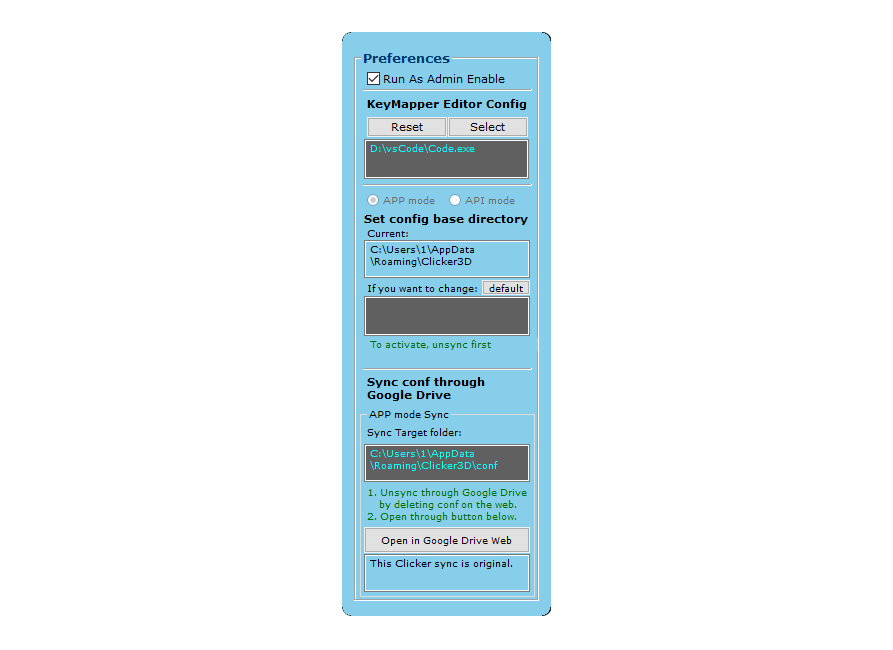
fig 4-6: Clicker status on the original source device
Shared Device Configuration
- Preparation:
- Install Google Drive desktop application (Download for Windows)
- Ensure Clicker is properly configured with admin privileges
- Setup Steps for Each Device:
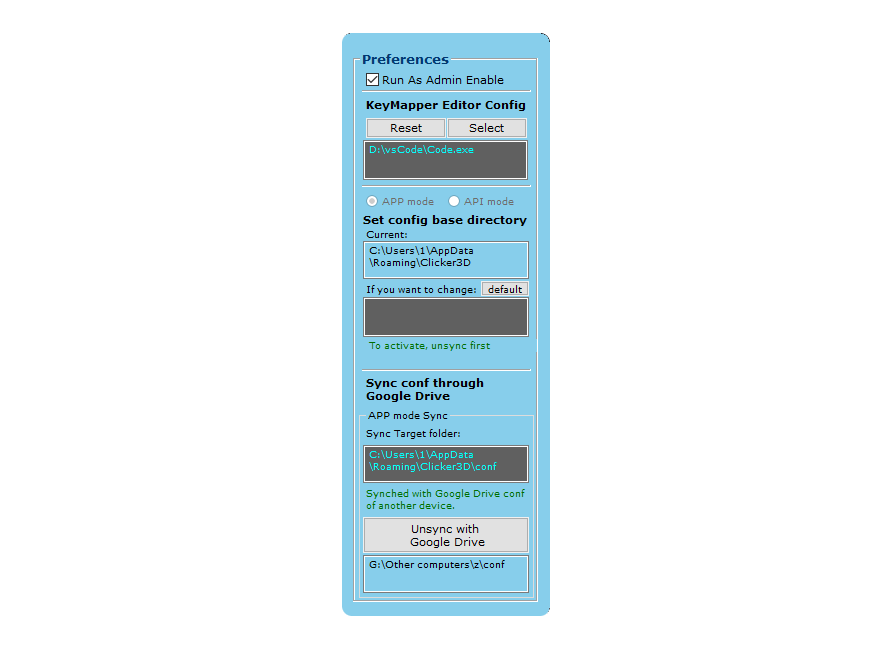
fig 4-8: Successfully synchronized status on shared device
API Mode Configuration
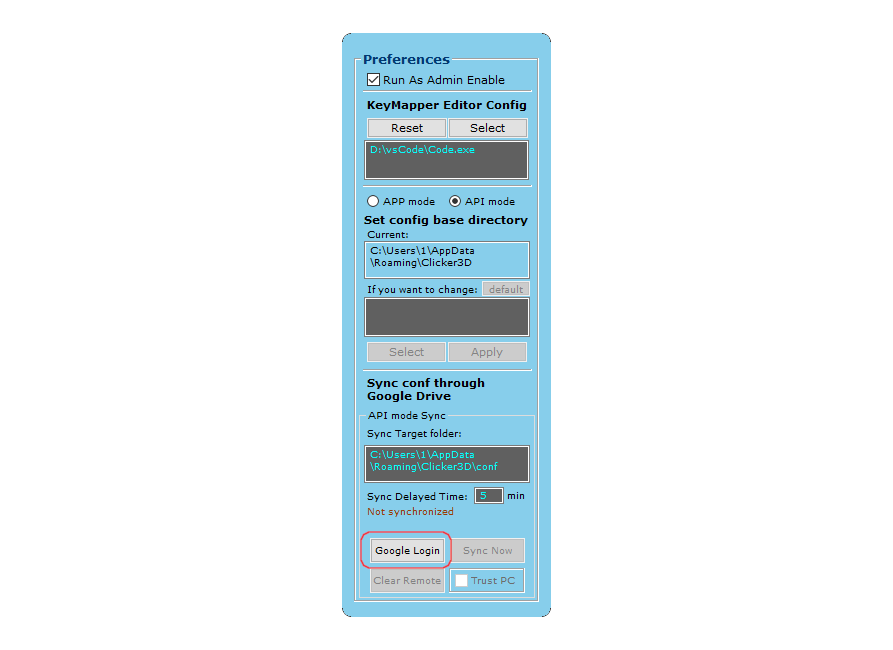
fig 5: Google Login for Auth
Authentication Process:
- Click the "API mode" option in the synchronization settings
- Click "Google Login" to authenticate with your Google account through the secure PKCE protocol
A Google authentication window will open in your browser, where you'll need to grant specific permissions:
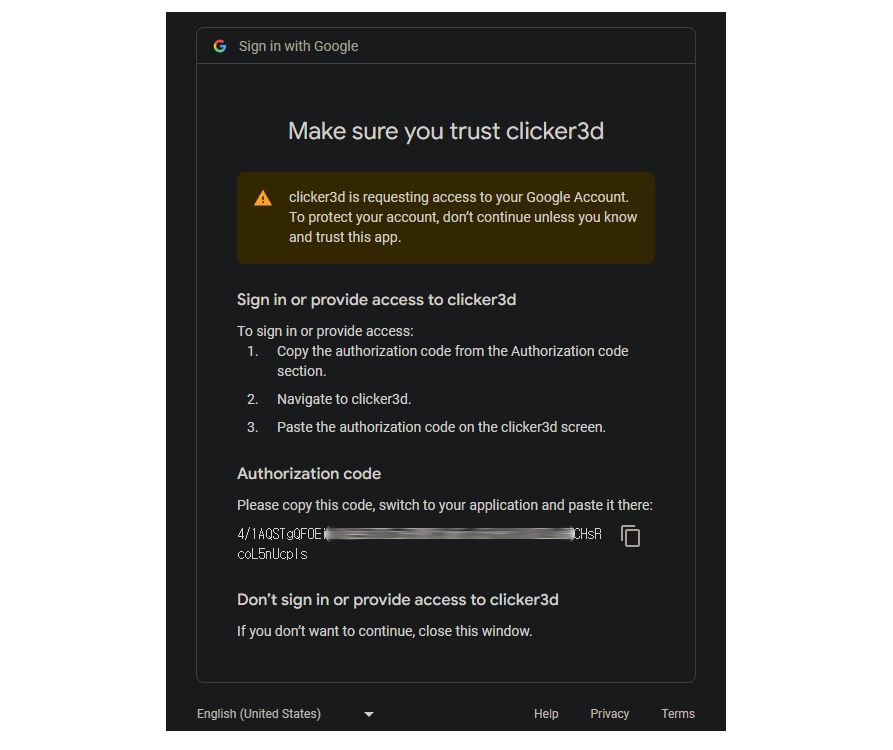
fig 5-1: Google Drive permissions request screen
Paste this authorization code into the Clicker authentication dialog box that appears: 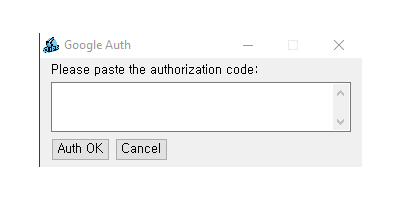
fig 5-2: Paste Auth Code
When you allow access, Clicker will only be able to:
- See, create, and delete its own configuration data in your Google Drive
- Note
- Clicker only requests minimal permissions necessary for synchronization. It cannot access any of your other Google Drive files and operates exclusively within its designated application data folder.
- Choose whether to trust the computer by checking "Trust PC":
- Authentication tokens are always securely encrypted and stored in the registry during the session
- If checked: The encrypted tokens will be preserved when Clicker closes, allowing automatic authentication in future sessions
- If unchecked: The encrypted tokens will be automatically removed when Clicker closes, requiring you to authenticate again the next time you start Clicker
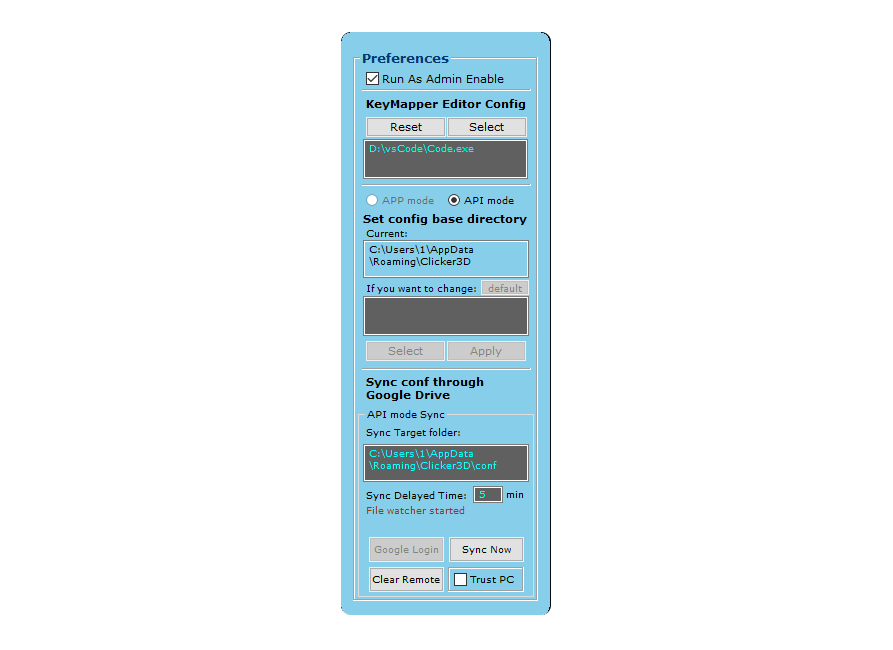
fig 5-3: Synced status after Auth
- Initial Synchronization:
- When first authenticated, the clicker automatically downloads and applies all remote settings
- Your local configuration will be updated to match the synchronized settings
- Ongoing Synchronization:
- The clicker monitors for changes made by the user to configuration files
- To reduce synchronization overhead, changes are not immediately synchronized
- Synchronization occurs when:
- The specified "Sync Delayed Time" period has passed without any new changes
- The user clicks the "Sync Now" button
- The clicker is closed or restarted
- The "Sync Delayed Time" can be adjusted according to your preferences (default: 5 minutes)
- Troubleshooting Options:
- "Clear Remote" button resets the configuration data in the Google Drive cloud storage
- This feature is useful when unexpected issues occur during synchronization (sudden internet disconnection during synchronization, etc.)
- Clicking this button wipes the remote synchronization data, allowing you to start fresh with a new synchronization
- Security Features:
- Authentication tokens are securely encrypted when stored
- On untrusted computers (where "Trust PC" is not checked), all authentication data is removed when Clicker closes
- Settings are stored separately for each Windows user account, providing basic separation between different users on the same PC
- Warning
- Windows security model does not guarantee complete isolation between user accounts. Administrators and technically knowledgeable users may be able to access other users' data. For sensitive information, we recommend using Clicker only on personal, non-shared computers or ensuring strong Windows account security on shared systems.
Privacy and Security Considerations for Shared Computers:
- While authentication tokens are removed when Clicker closes on untrusted computers, the downloaded configuration files remain in the local
conf/script folders
- Important Warning for Shared Computers:
- When you use API mode and click "Sync Now" on a shared computer, ALL files in the local
conf/script folders will be uploaded and synchronized to YOUR Google Drive
- This means other users' scripts and configurations that exist on the local machine will be uploaded to your cloud storage
Options for Managing Settings on Shared Computers:
Option 1: Clean Restart with API Mode
- Delete the entire
conf folder before starting Clicker
- After Clicker starts with default settings, authenticate and download your configurations
- This completely replaces local settings with your cloud settings
- Remember to back up any important local files before deleting them
Option 2: Use Custom Config Base Directory in APP Mode
- You can set a different Config Base Directory (see Set Config Base Directory)
- This allows each user to have their own separate configuration location
- After Clicker starts, you can choose which configuration set to load
- This approach keeps settings separate between users on the same computer
- Note that this option uses local settings only and does not involve synchronization with Google Drive
Option 3: Personal Device Only
- For maximum security, restrict synchronization to your personal devices only
- Use local settings on shared computers without synchronization
- Additional precautions:
- Avoid storing confidential information in scripts or configurations when using shared computers
- If possible, use your own personal computer for sensitive configurations
- Be aware that any files left in the local folders may be accessed by other users
- Warning
- On shared computers, the API mode synchronization does not distinguish between your files and files created by other users in the local
conf folders.
Disconnecting Synchronization
APP Mode: Unsync Process
Source Device (Removing Shared Configuration)
Delete the source conf folder of the original device on the Google Drive web
- You can easily access your shared conf folder in Google Drive Web by clicking the
Open in Google Drive Web button shown in the fig 4-6
- Unsync process only removes the Google Drive connection. Your local conf folder and all its configuration files will continue to work normally on your device.
- Warning
- When you delete the source conf folder, other shared devices will be affected. These devices will be reconfigured based on their previously backed up conf settings when they run.
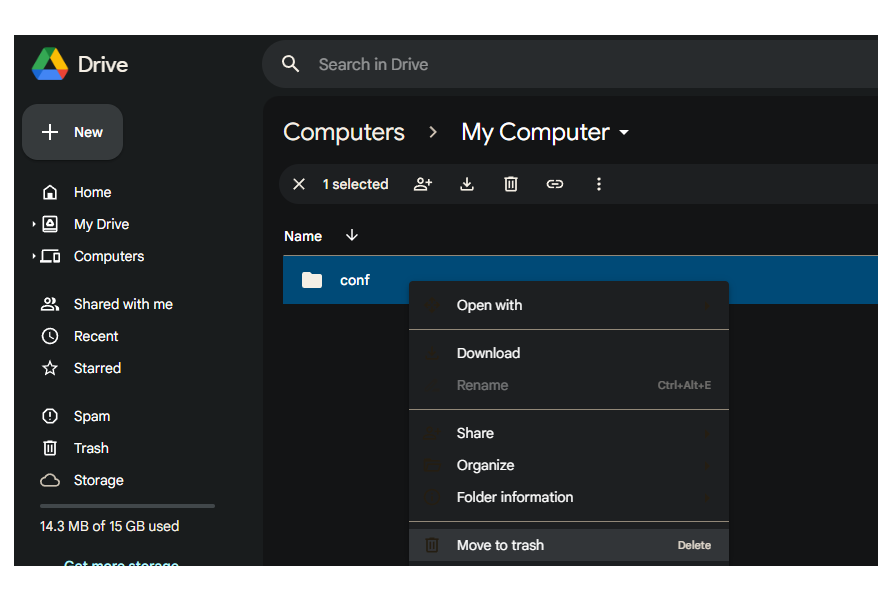
fig 6: Removing sync connection in Google Drive web interface
- Check if the conf folder is unsynced with Google Drive on the local device.
- Note
- This local reflection may take several seconds while Google Drive completes the unsync operation.
- Restart Clicker manually to complete the unsync process. Alt + F9
Shared Device (Disconnecting from Shared Configuration)
- Click
Unsync with Google Drive button at the bottom of the preferences panel, See fig 4-8
- When confirmation dialog appears, click
Yes to apply changes and Clicker will restart automatically.
- When you unsync from Google Drive:
- The symbolic link to the Google Drive conf folder will be removed
- Clicker will automatically restore your most recent backed-up local conf folder
- Your settings will revert to the state they were in before synchronization was established
- Note
- Clicker maintains backup copies of your configuration when you set up synchronization, ensuring you can safely disconnect without losing your personal settings.
API Mode: Unsync Process
Simply uncheck the "Trust PC" option and restart Clicker. This will remove the authentication tokens and disconnect from Google Drive synchronization.
- Note
- Unlike APP mode, unsyncing in API mode does not affect other devices using the same configuration, as it simply disconnects this specific device from the cloud storage.
-
The "Clear Remote" button is different from disconnecting - it cleans up the remote Google Drive configuration data without disconnecting, which is useful for resolving synchronization issues.